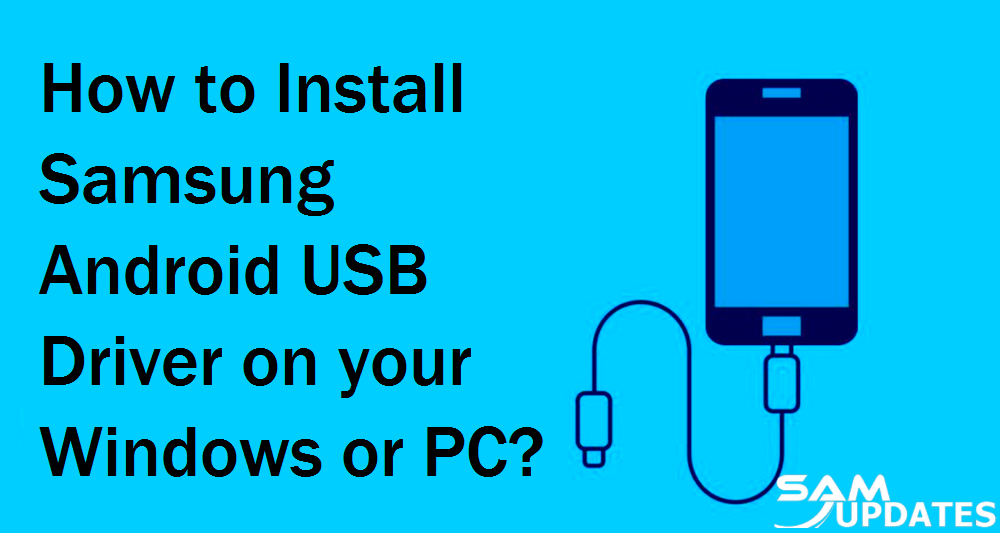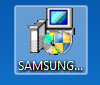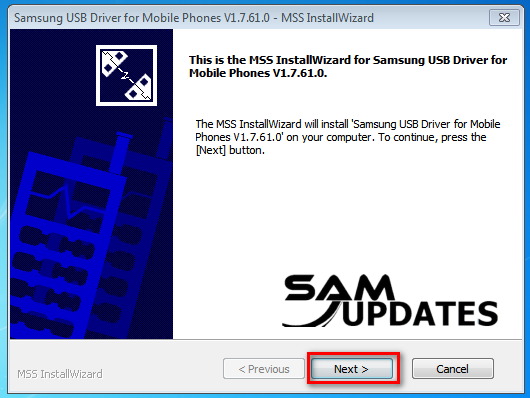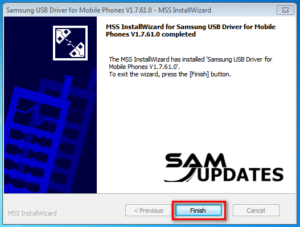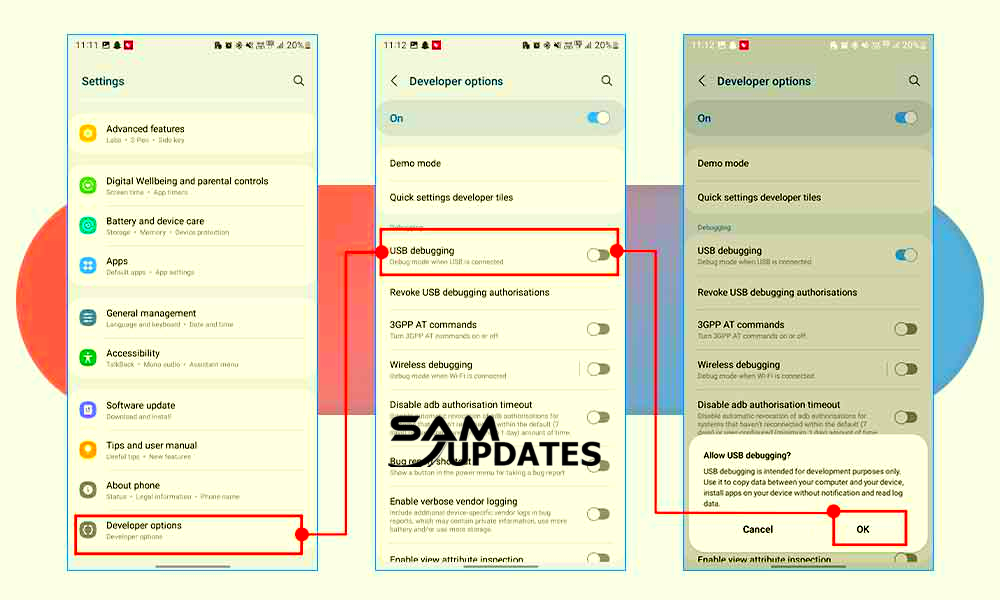Samsung Android USB Driver v1.7.61 for Windows (Latest)
Not sure which driver to install on your Samsung Android device? We can assist. In this post, we'll show you how to install the right Samsung Android USB drivers.
Samsung USB Driver allows you to connect your Samsung Android Mobile device to a computer. It also lets you flash stock ROMs and unlock your Samsung smartphones.
This page includes two mirror links to download the Samsung USB Driver for Windows (x64, x86). We’ve made it available as a zip bundle that includes the USB Driver and an installation tutorial.
Also Read: How to Boot into Download Mode on Samsung Galaxy Devices
What is a Samsung USB Driver?
Samsung USB Driver is a software package created by Samsung Electronics Co., Ltd. that enables connection between Samsung Android smartphones or tablets and computers. This driver lets the computer detect the connected Samsung device, allowing users to transfer data, update firmware, and conduct additional functions like rooting or debugging.
The Samsung USB Driver may normally be downloaded from your device model’s official Samsung website or the help page. Once downloaded, follow Samsung’s installation instructions. Following a successful installation, you should be able to connect your Samsung device to your computer by USB and have it recognized without trouble.
Download Samsung Android USB Driver
| File Name | Update | File Size | Download |
| Samsung Android USB Driver for Windows v1.7.61 | Jan 11, 2024 | 37.17MB | Link |
| Samsung Android USB Driver for Windows v1.7.59.0 | Oct 19, 2023 | 35.37MB | Link |
Also Read: Download Odin Samsung Galaxy Flashing Tool (Latest)
How to Install Samsung Android USB Driver on your Windows/PC?
To install the Samsung Android USB Driver on your Windows PC, follow these steps:
Step 1: Download the Samsung USB Driver
Go to the official Samsung website or the support page for your specific Samsung device model. Look for the USB driver section or search for “Samsung USB driver” on the website. Download the appropriate driver for your Windows version (32-bit or 64-bit).
Step 2: Extract the Driver Package (if necessary)
If the downloaded file is in a compressed format (such as a ZIP file), extract it using a file archiving tool like WinRAR, 7-Zip, or Windows built-in extraction tool.
Step 3: Run the Installer
Locate the extracted driver folder and find the setup file (often named something like “Setup.exe” or “Install.exe”). Double-click on the setup file to run it.
Step 4: Follow the Installation Wizard

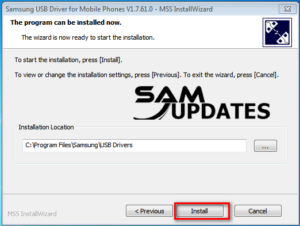
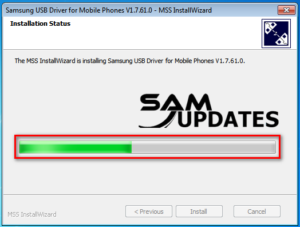

The Samsung USB Driver installation wizard will launch. Follow the on-screen instructions to proceed with the installation. You must agree to the terms and conditions and select the installation directory.
Step 5: Connect your Samsung Device
Once the driver installation is complete, connect your Samsung Android device to your computer using a USB cable.
Step 6: Enable USB Debugging (Optional)
If you plan to use your Samsung device for development purposes, enable USB debugging in the Developer Options on your device. To do this, go to Settings > About Phone, and tap on the Build Number several times until you see a message saying you are now a developer. Then, go back to Settings > Developer Options and enable USB debugging.
Step 7: Driver Verification (Optional)
After connecting your Samsung device, you can verify if the driver installation was successful by checking the Device Manager on your Windows PC. To do this, right-click on the Start button, select “Device Manager,” and look for your connected Samsung device under the “Portable Devices” or “Other Devices” section. If the device is listed without any warning symbols (such as a yellow triangle), the driver installation is successful.
That’s it! You have now installed the Samsung Android USB Driver on your Windows PC, and you should be able to transfer files, perform firmware updates, and perform other tasks with your Samsung device connected via USB.
Also Read: SamFw FRP Tool Remove Samsung Galaxy Devices FRP One Click
Final Thoughts
Finally, installing the Samsung Android USB Driver on your Windows PC is a simple operation that allows for easy connection between your Samsung device and computer. Following the procedures given above will guarantee that the driver is properly installed, allowing you to transfer files, flash firmware, and conduct other activities with ease. Remember to download the correct driver for your Windows version and Samsung device model to guarantee compatibility.
If you want to learn more about my best Samsung Android Updates content One UI tips and tricks so that I can assist you in creating posts on SamUpdates.com every day, check out my latest articles on “Facebook” or “Twitter” and follow our social media accounts, or Leave a comment below to share your experience or ask questions.